Today, we're diving into the Mbed Online Compiler, an efficient web-based IDE provided by ARM Mbed. This tool allows you to write, compile, and download C/C++ programs directly to your Mbed board without the hassle of installing additional software on your computer.
Why Choose Mbed Online Compiler?
The Mbed Online Compiler is perfect for developers who want a quick and straightforward way to get started with Mbed development. Here are some key features:
- No Installation Required: Since it's a web IDE, you can access it from any device with an internet connection. Just log in and start coding!
- Quick Compilation: Write your code, compile it, and download the binary file—all within the same platform. It's designed for efficiency.
- Seamless Integration: The compiler is designed specifically for Mbed OS, making it easier to manage libraries and dependencies.
Getting Started
To use the Mbed Online Compiler, visit the official Mbed Studio page: Mbed Studio.
1- Next, select your operating system: Windows, Mac, or Linux. For this example, we will choose Windows.
3- Open the .exe file after downloading and follow these steps:
- From the menu, select File > New Program.... This will open the New Program dialog box.
- In the Example Program drop-down list, choose one of the following from the Mbed OS 6 options:
- For the Mbed OS full profile, select mbed-os-example-blinky.
- For the Mbed OS bare metal profile, choose mbed-os-example-blinky-baremetal.
- The Program Name field will automatically populate with the selected example. Feel free to edit this name if desired.
- Mbed Studio will set the newly created program as the active program by default. Leave this option selected for this quick-start guide.
- For the Mbed OS location, select Store Mbed OS in the program folder (+1GB). This will download a new copy of Mbed OS and store it in your program folder.
- Click Add Program.
4- Selecting a Build Target and Profile:
A build target tells Mbed Studio how to configure Mbed OS for your specific hardware. To choose a target:
- Connect your board to your computer. Mbed Studio will automatically detect it and suggest an appropriate target.
- Alternatively, you can select your target from the Target drop-down menu; the name will likely correspond to your board.
- Tip: If you don’t have a board, you can select any target that interests you.
5- Building and Flashing to the Board:
To build the program:
- If your board isn’t connected, click Build (the hammer icon). This will compile Blinky and stop.
- If your board is connected, click Build and Run (the play icon). This compiles Blinky and uploads it to the connected board.
You may need to restart your board for Blinky to start running.
Additional Tools
For those who prefer a desktop terminal for interacting with their Mbed boards, Tera Term is an excellent choice. You can download it here:
Conclusion
The Mbed Online Compiler is an invaluable tool for developers looking to streamline their Mbed development process. With its web-based interface, it eliminates the need for complex installations and allows you to quickly write, compile, and deploy C/C++ programs to your Mbed board. Whether you’re a seasoned developer or just starting out, the ease of use and efficient workflow offered by Mbed Studio can enhance your productivity.
By following the steps outlined in this guide, you can set up your development environment, select the appropriate build target, and flash your programs with minimal hassle. Additionally, tools like Tera Term can further enhance your experience by providing a reliable way to interact with your Mbed boards.
Embrace the power of the Mbed Online Compiler and take your IoT projects to the next level with confidence and ease!





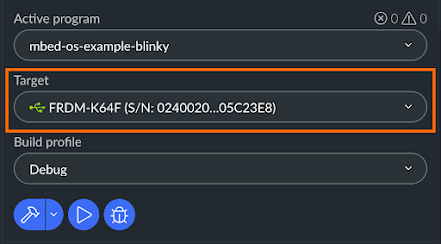






0 Comments